第一步
先点击需要开启SSL的站点,然后点击绑定,然后,点击添加
类型 选择 https
端口 号 填写 555 随便填写,只要不是 443 就可以
SSL证书 选择之前导入的证书
然后点击 确定
一共添加两次,第二次端口号和第一次不一样就可以,因为分带 www 和 不带www 的站点

第二步
打开文件 C:\Windows\system32\inetsrv\config\applicationHost.config
找到
1
2
3
4
5
6
|
<binding protocol="https" bindingInformation="*:443" />
<binding protocol="https" bindingInformation="*:555" />
<binding protocol="https" bindingInformation="*:666" />
<binding protocol="https" bindingInformation="*:777" />
<binding protocol="https" bindingInformation="*:888" />
<binding protocol="https" bindingInformation="*:999" />
|
修改成
1
2
3
4
5
6
|
<binding protocol="https" bindingInformation="*:443:www.mydomain2.com" />
<binding protocol="https" bindingInformation="*:443:mydomain2.com" />
<binding protocol="https" bindingInformation="*:443:www.mydomain3.com" />
<binding protocol="https" bindingInformation="*:443:mydomain3.com" />
<binding protocol="https" bindingInformation="*:443:www.mydomain4.com" />
<binding protocol="https" bindingInformation="*:443:mydomain4.com" />
|
如下图格式:

第三步
完成上述步骤后,重启每个站点即可(切记不是重启服务器)
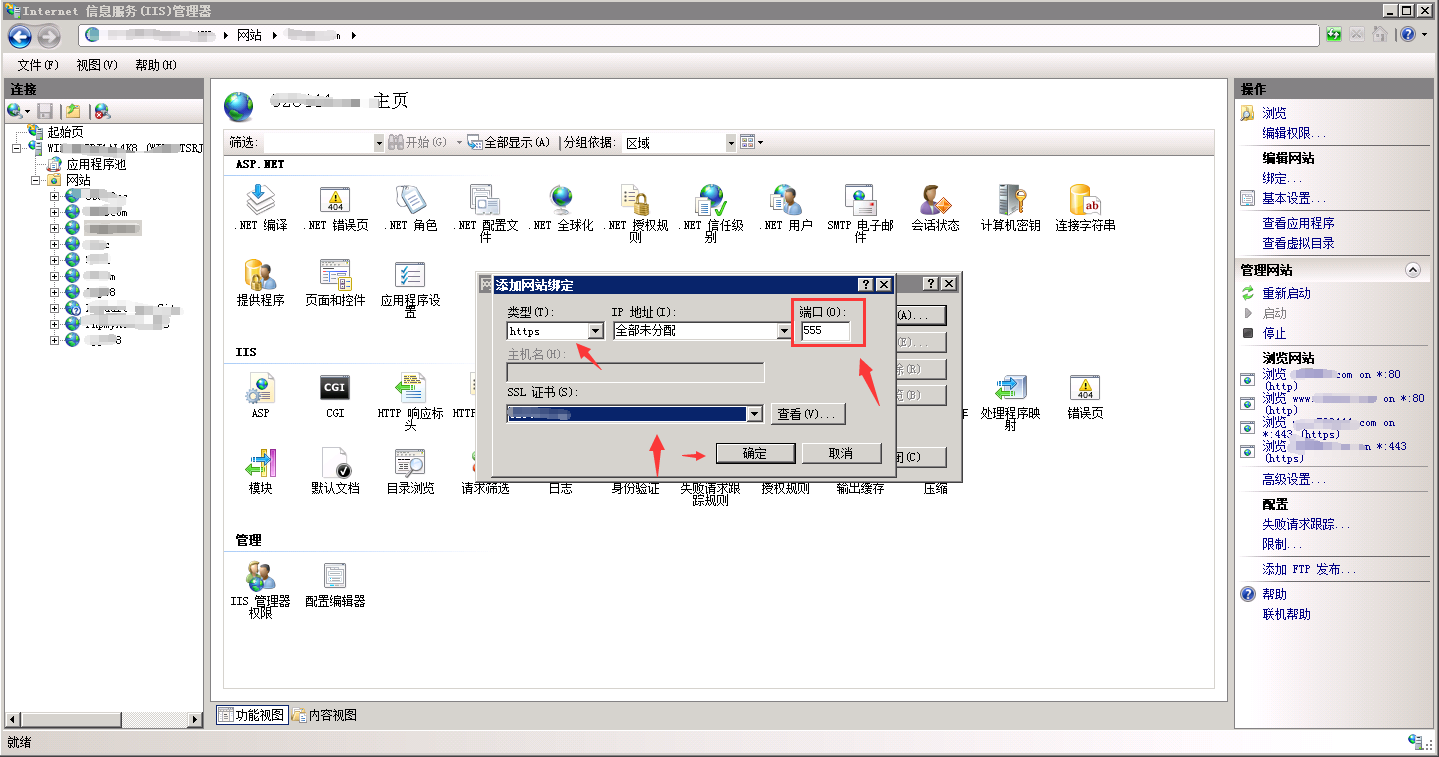
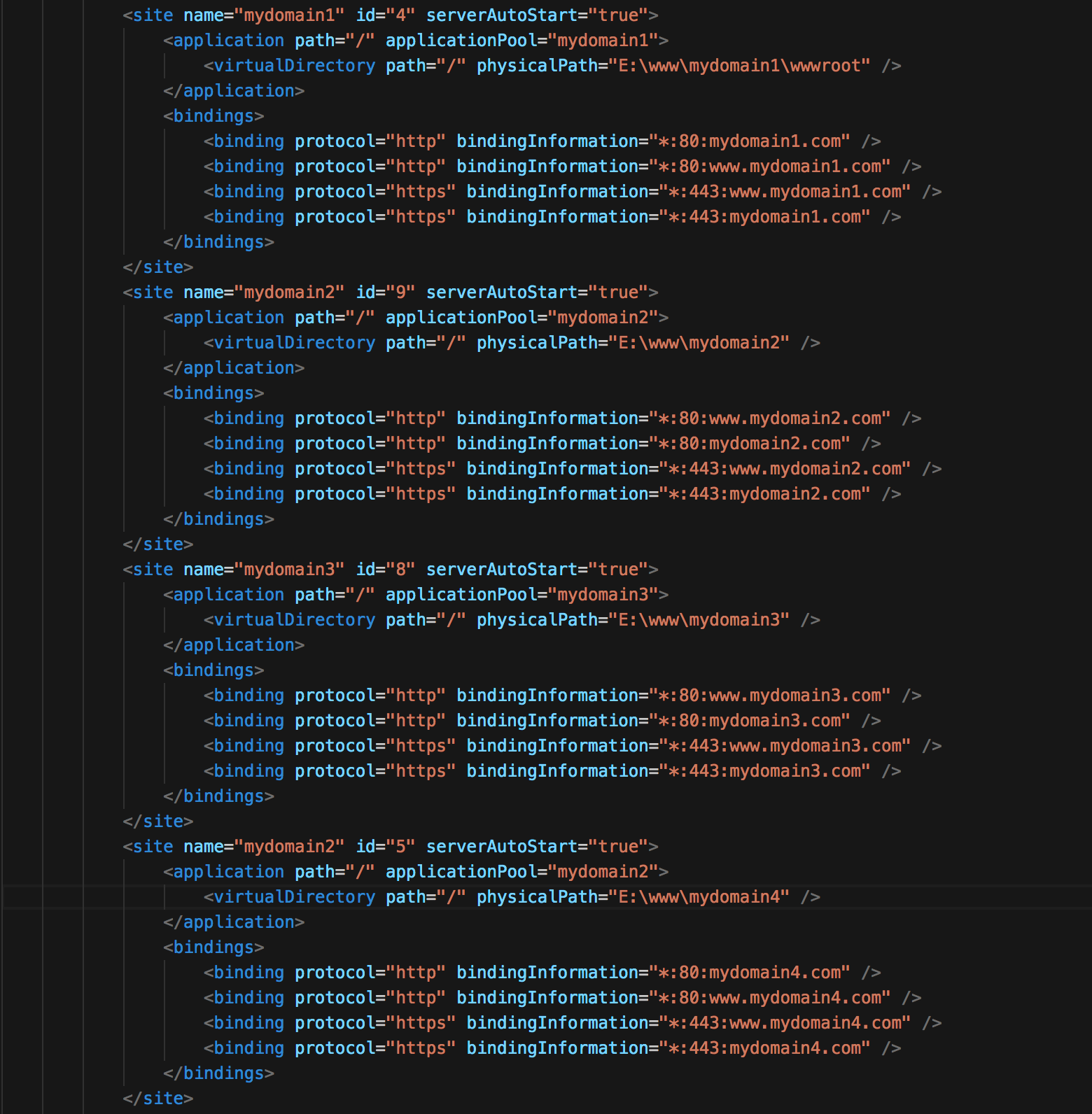










暂无评论内容